The steps in this article are going to show you how to display your remaining battery life as a percentage on an iPhone 7.
- Open the Settings app.
- Select the Battery option.
- Tap the button to the right of Battery Percentage to turn it on.
The article continues below with additional information, including pictures for each of the steps listed above.
By default your iPhone will show you remaining battery life as an icon at the top-right of the screen. That icon can be a number of different colors, including yellow, but determining the actual amount of remaining life can be difficult from just that icon alone.
Our tutorial will show you where to locate the setting on your iPhone that will display your remaining battery life as a percentage as well. This percentage value appears to the right of the battery icon.
How to Display Battery Life as a Percentage on an iPhone 7
The steps in this article were performed on an iPhone 7 Plus in iOS 12.3.1.
Step 1: Open the Settings menu.
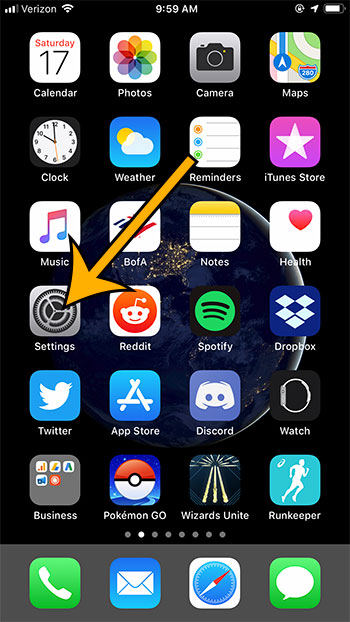
Step 2: Scroll down and choose the Battery option.
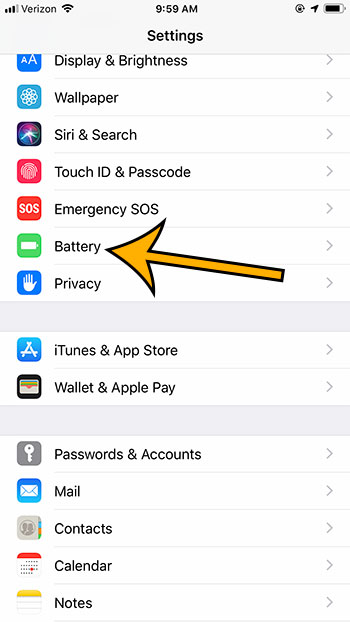
Step 3: Touch the button to the right of Battery Percentage to turn it on.
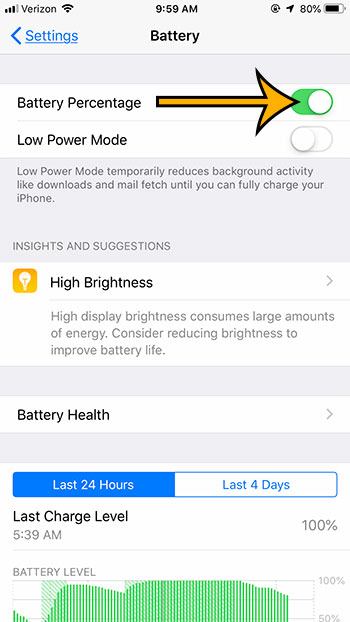
The battery percentage should immediately be displayed at the top-right of the screen.