There are several settings on your iPhone that can help to reduce the battery drain on your iPhone. While Low Power Mode, which causes your battery icon to become yellow, can toggle a bunch of them pretty quickly, you may be looking for some other options.
One of the new settings in iOS 13 is something called Low Data Mode. This setting is meant to reduce the amount of data that your iPhone uses while you’re connected to a cellular network, but it has the added benefit of disabling many background data usage tasks which can, in turn, reduce your battery drain.
How to Turn on Low Data Mode on Cellular in iOS 13
The steps in this article were performed on an iPhone 11 in iOS 13.1.3. These steps will also work on other iPhone models using iOS 13 as well.
Step 1: Open the Settings app.
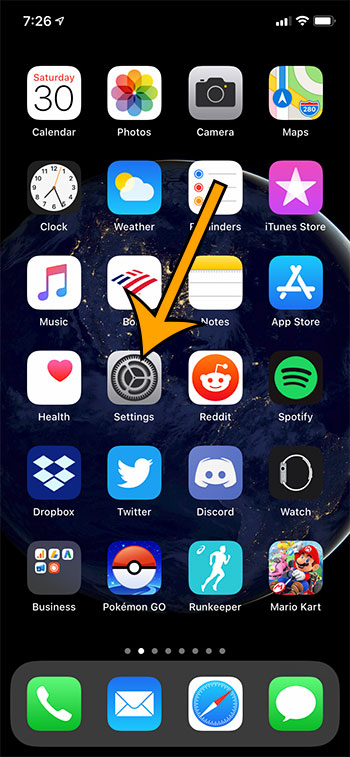
Step 2: Scroll down and choose the Cellular option.
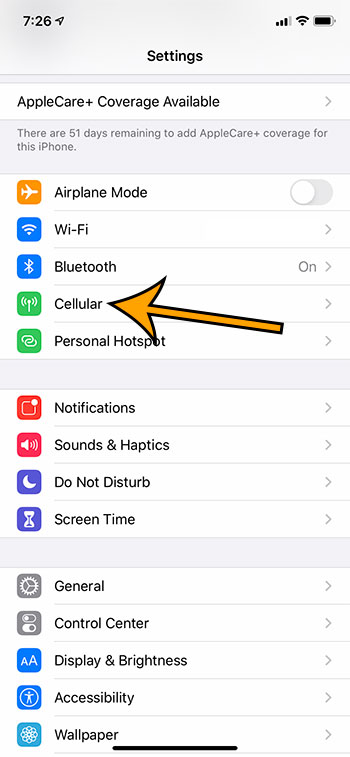
Step 3: Select Cellular Data Options.
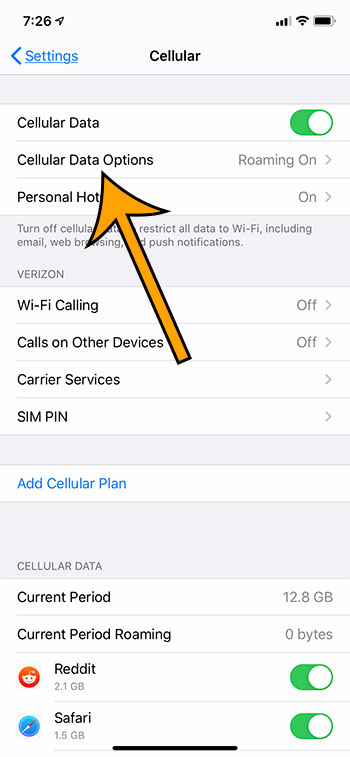
Step 4: Tap the button to the right of Low Data Mode.
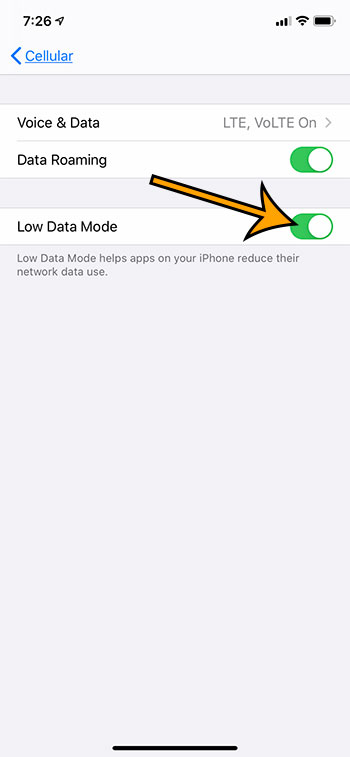
Note that this setting will only affect data usage on your cellular network. If you would like to enable Low Data Mode for a Wi-Fi network, go to Settings > Wi-Fi, tap the i button next to a Wi-Fi network, then tap the Low Data Mode button.