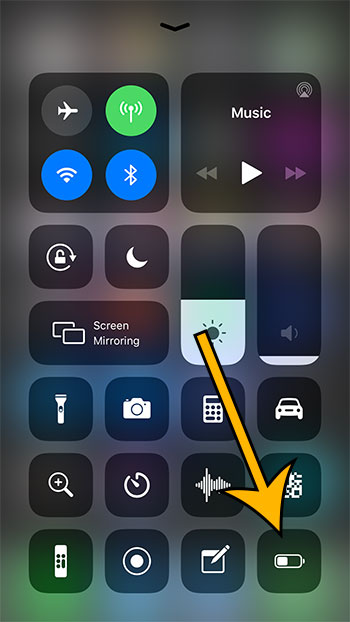This guide is going to show you how to customize the Control Center on your iPhone to include a Low Power Mode button.
- Open the Settings app.
- Choose the Control Center option.
- Touch the Customize Controls button.
- Scroll down and tap the green + to the left of Low Power Mode.
By enabling Low Power Mode on your iPhone, your battery icon becomes yellow, which indicates that a number of battery-saving settings have been enabled.
While you can turn Low Power Mode on through the Battery menu in the Settings app, it involves a few button clicks that might be somewhat inconvenient if you are frequently enabling it.
Fortunately you can make this a little easier by adding a Low Power Mode button to the Control Center. Our tutorial below will show you how.
How to Quickly Enable Low Power Mode on an iPhone 7
The steps in this article were performed on an iPhone 7 Plus in iOS 12.3.1.
Step 1: Touch the Settings icon.
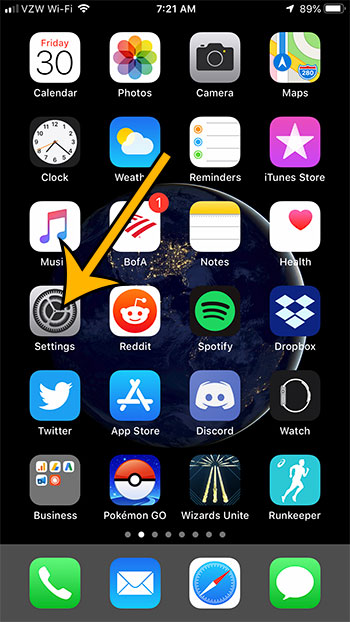
Step 2: Choose the Control Center option.
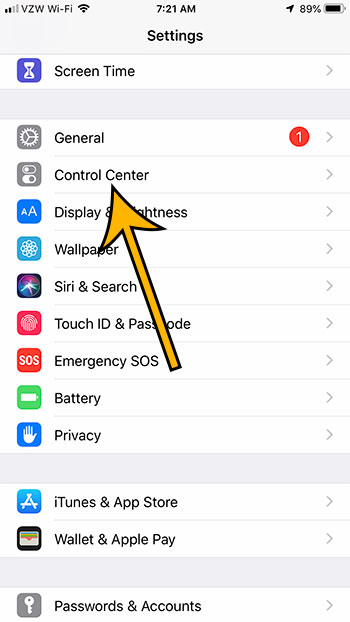
Step 3: Tap the Customize Controls button.
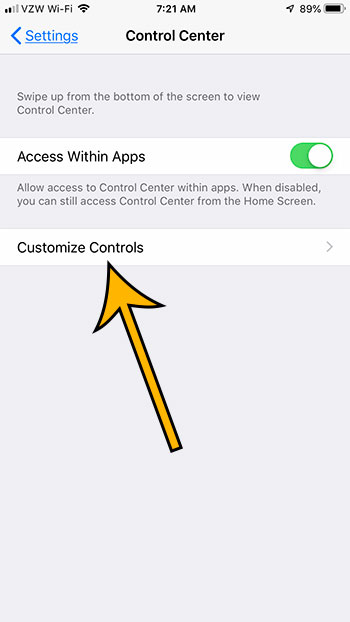
Step 4: Scroll down and touch the + to the left of Low Power Mode.
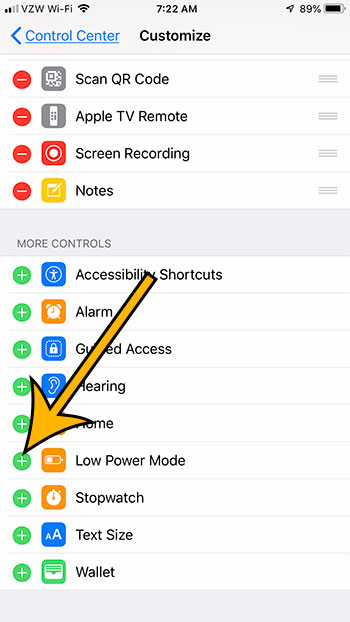
Once you have completed these steps you can swipe up from the bottom of your screen to open the Control Center, where you will see the Low Power Mode button indicated in the image below.